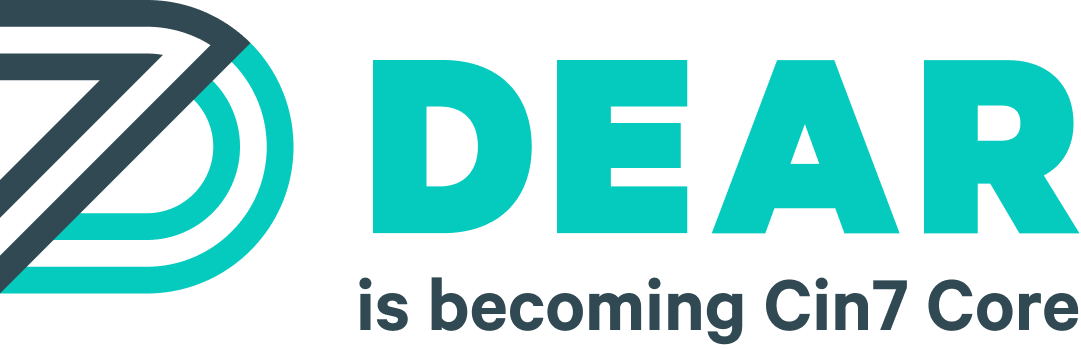Try our Cloud ERP solution today, completely free!
New Release 10/02/2014 – Tax rules per document line, More reporting options, Shopify integration extension, Application usability improvements
Individual tax rules per invoice line
To make our invoice layout and underlying tax rules compatible with accounting software Xero and QBO we are introducing a tax calculation for each invoice line. Now users can include both taxable and not taxable items on the same invoice.
NOTE. If you don’t need to apply different taxation for different products there are no changes required for you.
To take advantage of this new feature you will need to specify individual tax rules for the products if these products require special tax treatment. Also if special tax rule is applied occasionally you can override it on the invoice.
Please see below the steps explaining how taxation rules are applied to the invoice items:
- When you select a Supplier or Customer DEAR loads default taxation rule assigned to Supplier or Customer. This rule will be the default rule for purchase or sale order. You can see it in the document header. It can be changed via user interface by selecting another rule. This rule’s Tax inclusive or exclusive flag will be applied to all items on the invoice including additional charges lines.
- When you start adding items to the document (for purchase it could be Order, Stock Received or Bill, for sale it is Quote or Order) default taxation rule from the document header will be copied to the newly added document line.
- When you are selecting the product DEAR checks if product has specific Purchase or Sale tax rule assigned to it (for Purchase or Sale task respectively). If product has the rule assigned, then this rule overrides default rule used previously.
- User can choose to manually override settings and select any of the available rules for any lines after that.
- When task progresses from the first step to the second and the following (like from Purchase order to Invoice) system copies lines from purchase order (when respective “Copy from Order” button is clicked on Invoice tab) keeping current taxation rules from Order into Invoice.
- Tax Rule, selected for the whole task in task header defines if prices are Inclusive or Exclusive of tax. DEAR will ignore Tax Inclusive/Exclusive flag if the rules selected for individual document items and additional charges are different.
New filtering option for reports
Filter button was added to all reports, allowing comprehensive data filtering. It was an anticipated feature to be able to filter data in DEAR Inventory reports. At last, it is possible with Filter button (located next to Apply button on all reports). Please check here how to use this feature in more details http://dearsystems.uservoice.com/knowledgebase/articles/311507-how-to-filter-format-and-search-dear-reports-
Purchase and Sale screens now remember last selected option
We finally caught up with this usability flaw and DEAR Inventory now remembers your last selection in the Filter field on Purchase and Sale screens. Last value is stored in browser cookie, allowing our customers to have individual settings for each user on his/her computer.
Additional task statuses are now available on purchase and sale lists
We bet at times its hard to understand the status of a task by simply viewing the task status. It may be misleading sometimes due to different possible approaches (stock/invoice first) or still pending shipping. To make your life easier and eliminate the guess work we added intuitive and colourful icons next to each task in the list displaying detailed task statuses. This is how you can interpret them:
- Grey – This task step is not available
- Orange – This task step is currently active
- Green – This task step is completed
By hovering mouse cursor over these icons you will see popups explaining each icon in more detail. We hope you will no longer be lost in your task statuses.
Delete your deprecated products
People often ask about the way to completely remove products from DEAR Inventory. It was not possible until now. But instead of just having Delete button on individual product and going through your lengthy list deleting it one by one, why not to just let the system delete all products you no longer need. Start by exporting your products list to Excel, change status of the products you want to delete to DEPRECATED (if you haven’t done it already) and then upload the list back. After that, you are just one click away from clean product list you wanted. DEAR Inventory will go through all deprecated products you have and will check if a product could be completely deleted or not. If the product was used in any of the tasks it is not possible to completely delete this product without losing data integrity. After going through deprecated products list, DEAR will delete all products that could be deleted and will skip all those referenced somewhere. Once the procedure finishes you will see a report of how many products were deleted and how many were skipped.
Download your orders from Shopify
DEAR Inventory downloads Shopify orders when it receives a notification from Shopify about a sale. But what if for some reason this notification was not received? You can now manually trigger an order download by specifying the start date from which you want your orders to be downloaded. This also allows you to download orders created even before you linked DEAR Inventory to Shopify. But do not worry, DEAR is clever enough to skip those orders already saved in the system so you won’t get duplicates. This feature is now fully compatible with behaviour we already have for Magento integration.
Bulk update for Product-Customer Discount Matrix
Thanks to our customers, we realised that to use our advanced discounting rules you need a way to manage Discount Matrix in bulk. This is exactly what we did. You can now download and upload special csv file containing full Discount Matrix for all active products. This feature is available from Product maintenance screen on Export and Import buttons (additional menu items were added).
Changes to Customer export/import file format
When you Export/Import customers list, you now have an option to change price tier and Sale Account in bulk.
Not fulfilled part of partially received stock now keeps ‘On Order’ status
Previous implementation didn’t allow to see outstanding quantities on cloned Purchase Tasks (Blind receipt option was enabled unconditionally) as well as there were no “On Order” quantities on your product availability report as well as reorder reports.
To address this issue we changed the way you see the result of partial stock receiving. The main flow remains the same:
- You receive partial stock and authorise it.
- If you still expect to receive remaining quantities on partially received order, click on Clone with Keep PO option
- System will create new Purchase Task, with Blind Receipt disabled and new purchase order (this is the difference) containing outstanding product quantities. The purchase order is not editable to maintain consistency with original purchase order.
- Once new Purchase Task is created, you will see all outstanding quantities as On Order in product availability report as well as Reorder reports.
- Now all you have to do is wait for the remaining delivery and once you received another portion of goods, find open Purchase task and repeat the procedure if required.
Minor changes to sale channel setup
Due to introduction of tax rules on invoice lines, we had to change the way sales from eBay, Magento and Shopify are converted into sales in DEAR. To simplify and improve reliability of this conversion, we added two additional configuration parameters on each sale channel setup page. These parameters are mandatory for processing and you won’t create any new sales until these parameters have valid values.
Parameter “Invoice Lines Tax Rule” allows you to specify tax rule that is going to be assigned to all Sale orders and invoice lines in generated sale tasks. This rule is also going to be used for the task itself as a master rule. Parameter “Invoice Additional Charges Tax Rule” allows you to specify tax rule applicable to additional charges on sale invoice, such as Shipping and Handling costs.
If for some reason some of your sold items need special tax treatment (e.g. No Tax), you can always change tax rules in generated sale invoice as required before authorising.
Invoice and Credit Note printed documents can now include Batch and Serial Numbers
Want to have a list of serial numbers against each product on invoice printout? It is now possible with the new field “BatchOrSerialNumbers” added to Lines in Purchase Invoice, Purchase Return, Sale Invoice and Sale Credit Note.
Minor changes & fixes
- Fixed bug causing duplication of customer/supplier when you change its name and then sync with Xero.
- You can now clear Account-related fields in Product Maintenance. This will disable product-level account override and resume the use of account-level mapping for a product.
- To open page in new tab hold Ctrl key and click on menu item.
All Features Included.
Try DEAR for 14 days, completely free!