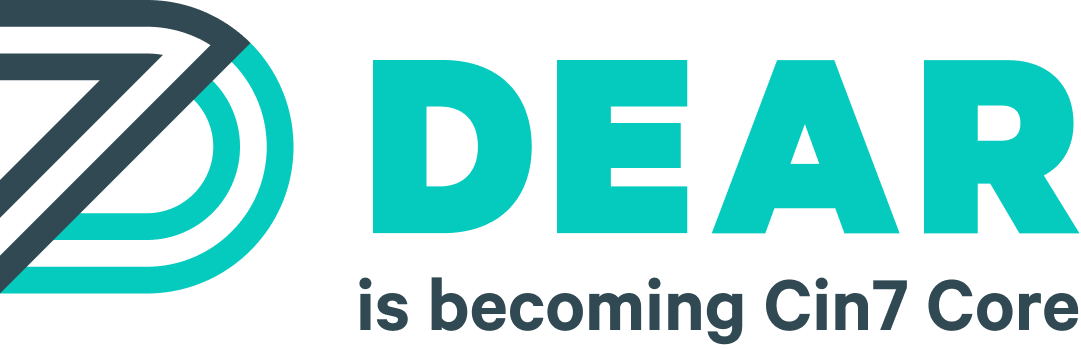Try our Cloud ERP solution today, completely free!
New Release – 10th November 2019 – New Feature: Single Sign-On for Xero, Credit Accounts in B2B, Improved Filtering and Bulk Listing, Attaching Documents to an Email Template, Automatic Email Sending in Workflows, Assignment of Pickers to SO, Warehouse Details Report / Changes : API V2
New Features
Feature 1: Single Sign-On with Xero
Impact area: Registration
Introduction: If your organisation uses Xero, you can sign up for a DEAR account with your active Xero account. This is the same functionality as single sign-on with your Intuit account if you are a QuickBooks, TurboTax or Mint user.
Pre-conditions: Active Xero account
Functionality: Go to the DEAR website and click Register on the topmost right. On the DEAR Login page, click the Sign in with Xero button. For more information, see Signing Up for DEAR with Intuit and Xero.
Feature 2: Use of Credit Accounts in DEAR B2B Portal
Impact area: Sale>Customers, B2B Portal Integration Settings
Introduction: Credit accounts can now be used for B2B Online Portal transactions.
Pre-conditions:
On the DEAR B2B Integration page, the following is required:
- The Create Sale as option must be set to Authorised Invoice.
- A Credit Account payment method must be specified.
Functionality: Once DEAR is set up to handle credit accounts (see Settings Related to Credit Accounts), your customers can use these accounts to pay for their transactions on the B2B Portal.
For more information, see Using Credit Accounts in B2B eCommerce Portal Transactions.
Feature 3: Improved Filtering and Bulk Listing of Products by Brand and Availability in Other Sales Channels
Impact area: Integrations (DEAR POS, Shopify, Vend POS, Magento 2.x and 1.x, WooCommerce and Square)
Introduction: For some eCommerce integrations, products can now be filtered and/or bulk-listed by Brand and their availability in another sales channel or store.
Pre-condition: None.
Functionality: Go to Integrations, then the respective eCommerce integration pages. Click Bulk Listing and filter accordingly using any of the available options, then go ahead with the bulk listing of the filtered products. See the following integration-related KB articles for more details:
- DEAR POS Integration
- Shopify Integration
- Vend Integration
- Magento 2.0 Integration
- Magento Integration
- WooCommerce Integration
- Square Integration
Feature 4: Attachment of a Document to an Email Template Used in a Workflow
Impact area: Automation
Introduction: Documents can now be attached to email templates used in workflows.
Pre-condition: None.
Functionality: Go to Settings>Automation, then follow the usual process for creating workflows. When adding a Notify or some other action to an event, the document can be selected, then attached to the email template. For more information, see Attaching a Document to an Email Template Used in a Workflow.
Feature 5: Automatic Email Sending in Workflows
Impact area: Automation
Introduction: Email notifications can now be automatically triggered to deploy based on certain parameters as well as additional attributes set on the customer and sales levels.
Pre-condition: None.
Functionality: Go to Settings>Automation, then follow the usual process for creating workflows. When adding a Notify or some other action to an event, you can set the action to automatically be triggered once defined parameters are met. For more information, see Managing Workflow Automation in DEAR.
Feature 6: Assignment of Pickers to Sales Orders
Impact area: Sale, DEAR WMS
Introduction: When processing Simple and Advanced sales, it is now possible to assign specific warehouse pickers to a sales order, although any picker can handle a sales order by default. These assignments are carried over to the actual Pick, although it is still possible to change them at that point. In addition, several sales orders that have yet to be picked can be scheduled for picking and pickers assigned to them at once. Orders with a scheduled picking date can also be rescheduled for picking at a later date.
Pre-condition: None.
Functionality: Go to either Sale>Simple Sale or Sale>Advanced Sale. When creating a sales order, a picker can be selected from the list (by default, this field is set to All pickers). For more information, see Processing a Sale, Advanced Sales – Multiple Fulfilments, and DEAR Warehouse Management Solution.
For the bulk assignment of picking tasks, go to Sale>Sales, then on the Sales page, position your mouse cursor over the underlined General View, then select Fulfilment View. Select an order or orders with Status = Picking from the list, click the Picking button, then select the appropriate option. For more information, see Sales Views.
Feature 7: Warehouse Details Report
Impact area: Reports
Introduction: This report shows warehouse details for fulfilled sale orders over a specified date range. It shows the number of orders and SKUs that were handled by your pickers, with the aim of helping managers make better decisions on warehouse operations.
Pre-condition: None.
Functionality: Go to Reports, then look for the Warehouse Details Report under Inventory Reports. For more information, see Warehouse Details Report.
Changes in DEAR API v2
There have been recent improvements to DEAR API v2 in response to customer feedback and our own use – yes, we do use our API internally. For more information, see Recent Changes to DEAR API v2.
All Features Included.
Try DEAR for 14 days, completely free!