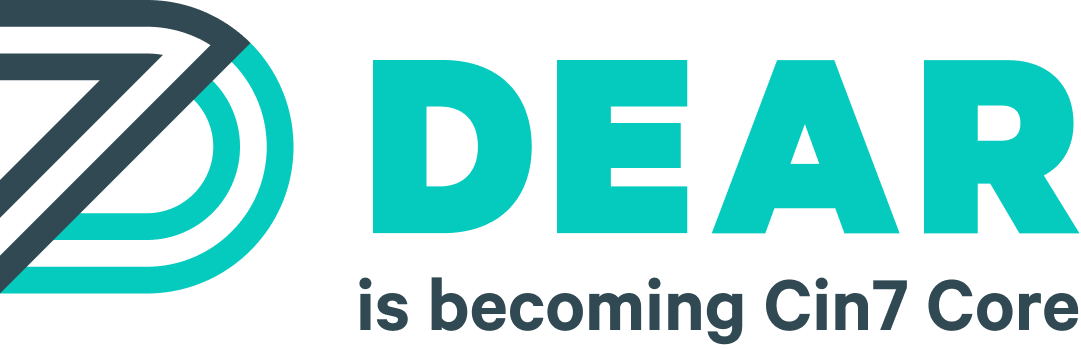Try our Cloud ERP solution today, completely free!
New Release – 21st JULY 2019 – Introducing The Full Backup Feature, Customer Credit On-hold and More Improvements to the DEAR Reporting Module
New Release – 21 July 2019
New Features
Feature 1: Tooltips to show related and important information
Impact areas: Sale, Purchase, Production, Financials
Introduction: Tooltips to the existing information about customers, customer contacts, suppliers, stock, products and product deals are now available.
Pre-condition: Tooltip settings are defined in General Settings and enabled by default. To disable them, go to General Settings > Tooltip Settings.
Functionality: Hovering over an underlined tooltip displays a popup with more information about the record in question. For example, when creating a Sale Order, the Customer name is highlighted. From the tooltip, the customer’s credit limit, last transaction and available payment terms are displayed. The customer’s name is also underlined – if you click it, the customer record opens in another browser window or tab.
Feature 2: New quote status filter in Outstanding Quotes report
Impact area: Outstanding Quotes Report
Introduction: A filter for All quotes, Draft only, and Authorised Only quotes has been added to the Outstanding Quotes Report. This allows the report to be broken down by status.
Functionality: The filter displays All Quotes by default (Authorised, Voided, and Draft). The other filter options are Drafts Only and Authorised Only. Draft (quotes) returns all rows, except Voided or Authorised quotes. Authorised Only returns quotes with Authorised status, including Archived authorised quotes.
Feature 3: Shipment date is now available as an additional column in five (5) sales reports
Impact areas: Customer Payment Details Report, Sale Order Details Report, Customer Orders by Product Report, Sales by Product Summary Report, Sale Overview Report
Introduction: The five (5) abovementioned reports now include the Shipment date column. With the additional column, there is no longer any need to go down into the record to get its shipment date.
Functionality: When generated from the Reports module, these reports will show a new Shipment Date column.
Feature 4: Shipping contact and memo fields are now available in the sale header
Impact areas: Simple Sale, Advanced Sale, Service Sale
Introduction: Fields for adding shipping contacts and shipping notes have been added. This allows relevant shipping information to be added to the record. The content will be available in all shipping-related templates as a mail merge field.
Functionality: There are new Ship to Company, Ship to Contact, and Ship to Other fields when creating simple, advanced, and service sales. There is also a new Shipping Notes field where shipping-related information can be entered. For more information, click here.
Feature 5: New full backup feature included in the Report Scheduling module
Impact area: Report scheduling
Introduction: There is a new full backup feature available as part of the Scheduled Reports module. This allows data to be backed up on a regular basis.
Pre-condition: Only Master Users (account owners) can access this feature.
Functionality: The new Full Backup feature can be set up to back up all or selected data. The number of days to back up, start date, frequency, and mailing list (users to which an email notification will be sent) are also configurable.
Feature 6: Option to put a customer on Credit Hold
Impact areas: Customer, Sale, DEAR POS, Audit Report, Activity Log
Introduction: Customers can be placed on Credit Hold/Stop Credit automatically and manually.
Pre-conditions:
- Only users with Customer – Enable/Disable Credit Hold permission can put customers on credit hold.
- Users with the Sale Task – Ignore Mandatory Credit Limit permission can complete the sale even if the customer has been put on credit hold or has a negative credit limit.
- A Credit Hold Grace Period should be set in General Settings. This setting specifies a grace period value from when the customer reaches an overdue date and an overdue limit to when DEAR will automatically put customers on Credit Hold.
Functionality: The On Credit Hold setting in the Customer Record is disabled by default. Users with the correct permissions can manually set customers on Credit Hold by checking this box. DEAR will automatically put a customer on Credit Hold once the Credit Hold Grace Period lapses and the customer exceeds their allocated credit limit. The customer will remain on Credit Hold until payment has been made.
Feature 7: Lot Recall Report now includes an improved capability to search for products, SKU, name, or batch number
Impact area: Lot Recall Report
Introduction: Previously, users were required to enter the product and the batch/lot/serial number separately when generating the Lot Recall Report. This required knowing both the product name and the batch/lot/serial number. With this improvement, users only have to enter any of this information to generate the report and print recall letters, if needed.
Functionality: From the Batch/Lot Recall Report, you can enter the product, batch, lot, or serial number to retrieve the relevant record.
Feature 8: Payment Details Report
Impact area: Reports
Introduction: This financial report shows payment details for each Payment Account in DEAR. All data about payments, money tasks and bank transfer operations is included in the report.
Pre-conditions:
- The report is accessible to users with the Sales Reporting, Purchase Reporting or Financial Reporting access levels.
- This report can be automatically generated and sent out to authorised users using the Report Scheduling feature available to DEAR customers with Automation module subscriptions.
Functionality: Go to Reports > Financial Reports to access the report. From here, click the Payment Details Report to generate it.
All Features Included.
Try DEAR for 14 days, completely free!